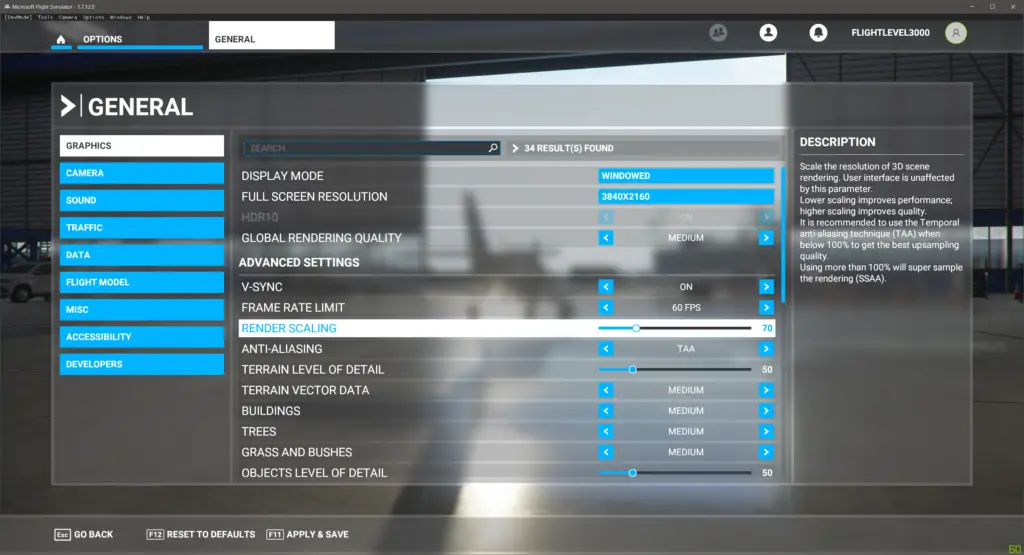If you want to enjoy the max capabilities of your Nvidia video card with Microsoft Flight Simulator use the following settings guideline.
Open Nvidia Control Panel, go to 3D Settings -> Manage 3D Settings, select Program Settings tab and from the list select Microsoft Flight Simulator.
Set individual settings as follows:
Image Sharpening – Sharpening Off
Anisotropic filtering – 16x
Antialiasing FXAA – Off
Antialiasing Gamma correction – On
Antialiasing Mode – Application-controlled
Antialiasing Transparency – Off
CUDA GPUs – All
Low Latency Mode – Ultra
Max Frame Rate – Off
Multi-Frame Sampled AA (MFAA) – Off
Optimize for Compute Performance – Off
Power management mode – Prefer maximum performance
Shader cache – On
Texture filtering Anisotropic sample optimization – Off
Texture filtering Negative LOD bias – Clamp
Texture filtering Quality – Quality
Texture filtering Trilinear optimization – On
Threaded optimization – On
Triple buffering – Off
Vertical sync – Fast
Virtual Reality pre-rendered frames – 1
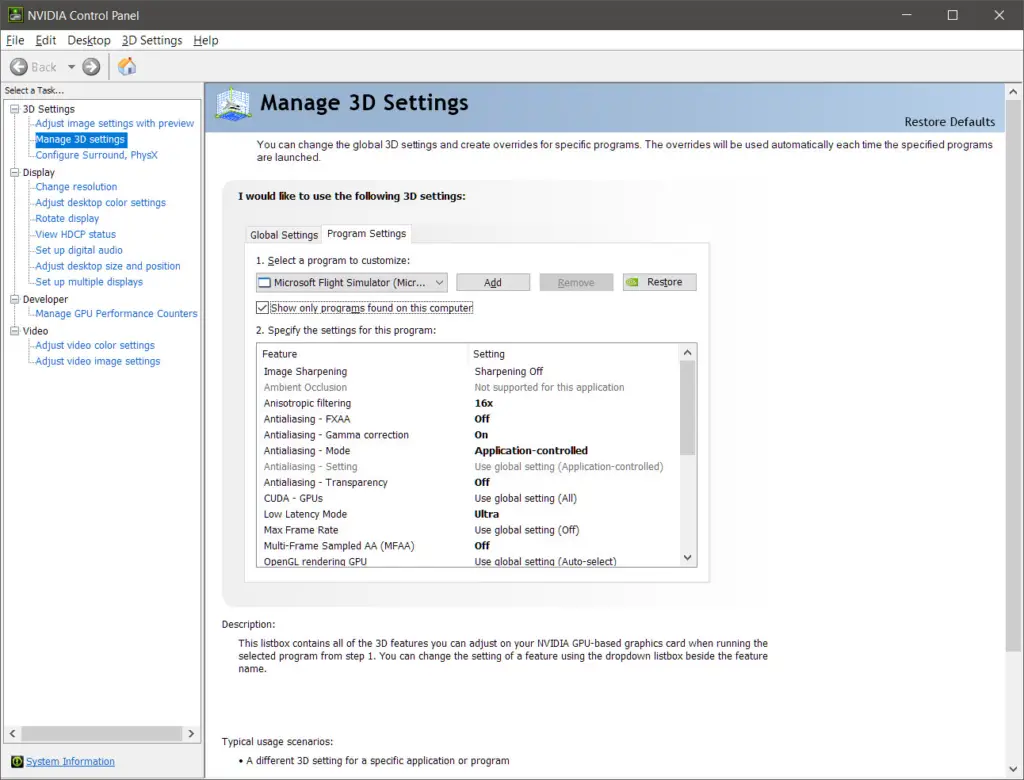
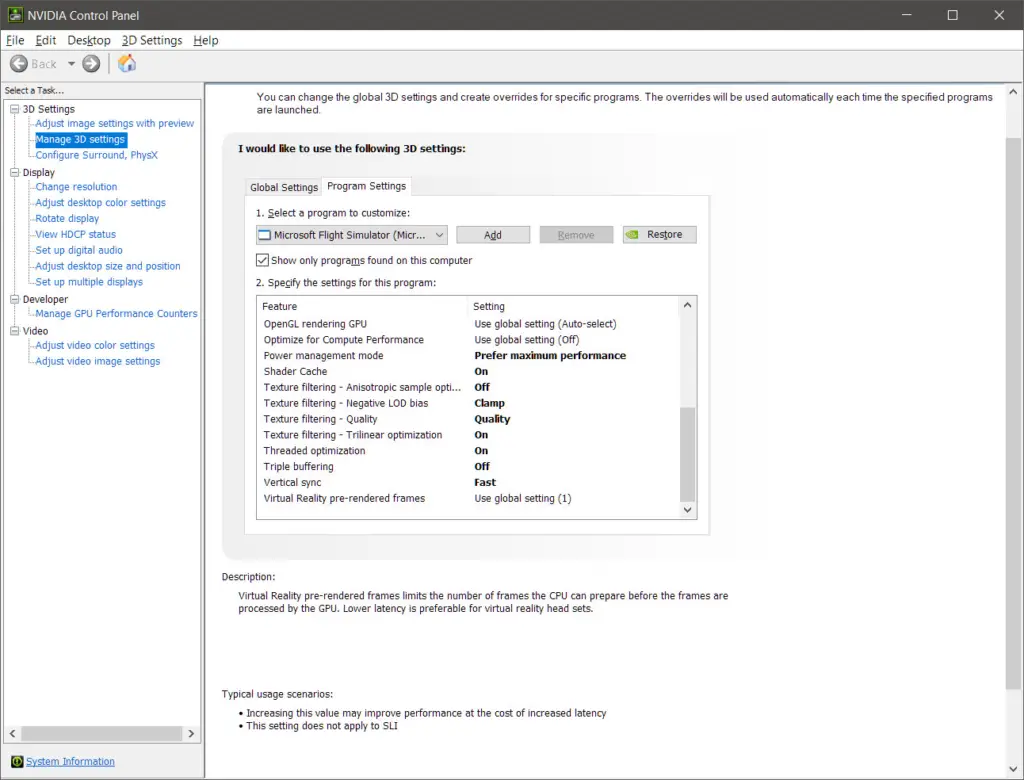
If you have Windows 10, version 2004 and any Nvidia card greater than 1000 with the latest drivers (Also works for AMD Radeon 5000 series and Catalyst beta drivers) you must also set Hardware-accelerated GPU scheduling, go to Settings -> Graphic settings and set it “On”
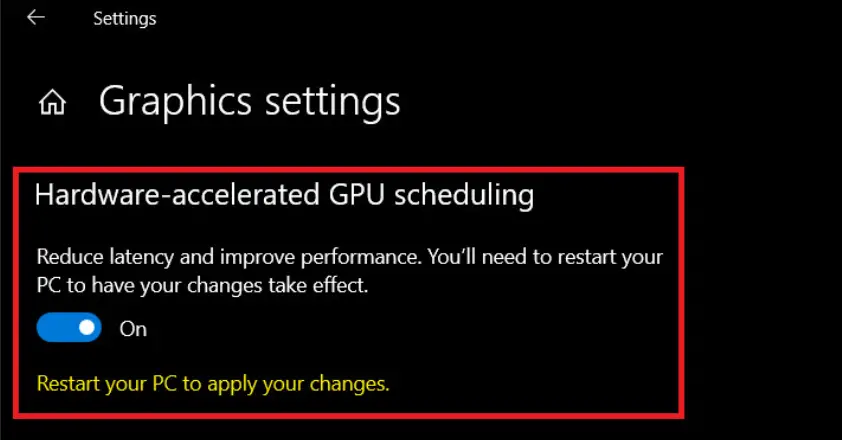
Regarding MSFS graphics settings in general, selecting game suggestion based on your rig will be the best option, in my opinion the best setting to tinker is “RENDER SCALING” that will scale resolution of scene 3D rendering, just experiment with it.